Google’s AdWords service is a great way to advertise to customers interested in your products and services. The adverts appear as small text links alongside normal search results on Google, or on websites with relevant content that have signed up to show Google’s adverts. AdWords are especially effective as they are shown in response to the user’s particular search terms – so if you offer a chiropodist service, your advert might only appear when somebody searches for something related to feet. The way this system works is that you create an ad campaign with one or more adverts within.
Each advert can be tailored to only show in response to specific keywords or phrases. You only pay for an advert when it is clicked on by a user (this approach is called pay-per-click or PPC for short). You can set your own budget for how much you’re willing to spend and, depending on who else is bidding for the same keywords and how much they’re willing to spend per click, your advert will be shown more or less frequently. It’s not uncommon for an advert to be shown tens of thousands of times per day, resulting in hundreds or thousands of clicks, subject to the budgetary limits imposed.
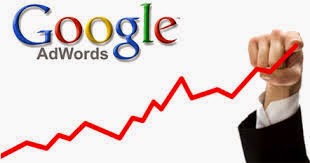
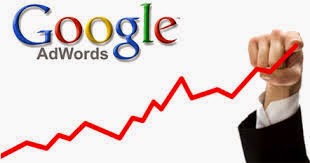
Getting started
- Sign in/up: Before you can create your first AdWords campaign, you’ll need to log in at your normal Google account should allow you to do this without any special settings
- Click to create: Once logged in successfully, you’ll be presented with the AdWords welcome pages which detail the service. Click on the ‘Create your first campaign’button to get started building some adverts.
- Campaigns: All adverts sit within a campaign, so you’ll need to create one first. There are lots of different settings, but the crucial ones to start with are the campaign name and which locations you’d like to display it in.
- Set a budget: Arguably the most important thing you’ll want to set is your daily budget. AdWords will manage this for you so that your campaign will be paid for out of your daily budget. Click Next to continue.
- Create ad groups: Your individual adverts are created inside an ad group. Create an advert group and start building your first advert. You’ll notice that the ad examples on the right update automatically as you type.
- Preview and approve: Continue tweaking your advert, including the URL options (one to display and one for the actual link). Once you’re happy with the way your advert reads and displays, scroll down the page.
- Keywords: Once you’ve created your ad, you need to choose the keywords to trigger its display. Google offers suggestions, but try to think about your service to choose good ones, entering them one per line.
- Campaign view: Once you’ve set everything up, you’re redirected to the campaign view where you’ll see the individual performance of each keyword and advert, allowing you to focus your money on the ones that work.
- Payment settings: The final step of the process is to provide payment details. Simply enter your billing information as you would for any other purchase and AdWords willinvoice you in arrears for adverts clicked.


Social Plugin