Did you just purchased a new Windows 8 or 8.1 PC and you quickly want to gain access to the full specs about your new device or you just want to know the detailed information about your PC? If so, then this is for you.
There comes a time maybe you bought a new Windows 8 PC and you really want to know the full specs of your device, to check whether it tallies with the information indicated on the hard casing it came with or just to know whether you bought the right device with the right specifications or maybe even as a result of share curiosity to know the full details of your system.
Checking for the full specs of your new device can be a pain in the neck if you don’t know how to navigate your way through the information on your PC.
Must Read: These Toshiba laptop (Kira ultrabook) last for 22hours after a single charge
Though there are different ways of achieving that, but most times the methods people use to access those information on their system are those that shows them only the computer basic information, and they normally do so by going to My Computer or This PC icon, right clicking and choosing the properties option.
While sometimes, they have to go through their computer control panel system options to see their PC basic information.
And just as I have mentioned that those methods only shows you the basic information about your computer and for instance, you cannot use them to know the number of cores your system came with and other specific details and even more so, it is a long process. 3 Rugged Phones With long lasting battery having upto 5000mAh Battery Capacity
While sometimes, they have to go through their computer control panel system options to see their PC basic information.
And just as I have mentioned that those methods only shows you the basic information about your computer and for instance, you cannot use them to know the number of cores your system came with and other specific details and even more so, it is a long process. 3 Rugged Phones With long lasting battery having upto 5000mAh Battery Capacity
In that vein, I am about to show you the fastest method to access the full and detailed information about your new or old Windows 8 and 8.1 system.
To quickly access the full information about your PC, in fact just within a twinkle of an eye, all you need to do are;
= => Press this keys combination fn + esc. Your fn key is mostly located at the left lower end of your keyboard, just beside the Windows key.
= => Once you press those key combination, a brief system Information pane will pop up, then click on the Advance tab below the pane to see your full computer information in a new window.
To quickly access the full information about your PC, in fact just within a twinkle of an eye, all you need to do are;
= => Press this keys combination fn + esc. Your fn key is mostly located at the left lower end of your keyboard, just beside the Windows key.
= => Once you press those key combination, a brief system Information pane will pop up, then click on the Advance tab below the pane to see your full computer information in a new window.
Don’t Miss: Files/Folders Converted to Shortcut Problem -How to Fix All in my PC or External USB Memory Sticks
Note that you can use the left sub-category on the full system information windows to further dig deep into other components of your computer.
Simple right? You can just try it right away to check for the detailed features of you Windows 8 and 8.1.
Simple right? You can just try it right away to check for the detailed features of you Windows 8 and 8.1.
If you are happy with this, kindly use the comment box below to express yourself.


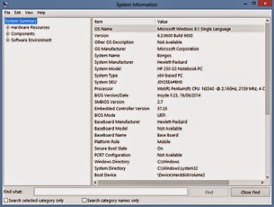

Social Plugin