Google Alerts is a great way to get focused email alerts about pretty much any topic. Getting started is easy: you just go to www.google.com/alerts and then enter keyword phrases that relate to the stuff you want to receive info on. You can specify the type of content that you receive, which could be blog based, news, videos discussion groups or everything. You can then determine how often you receive your alerts and to which email address.
Used well, Google Alerts can be an effective means of tracking a product in your sector or for seeing what people are saying about you or your product online. Here with self google tricks, we provide some handy hints for getting the most out of this service. read: How to create and manage a new Gmail label
1: Ditch the ‘www’: If you are setting up an alert for your website then lose the ‘www’ from the URL, as this will help you find out who is linking to and taking advantage of your website. visit www.google.com/alerts to create your alert.
2: Use quotations: When entering your keywords, do so by putting them in quotes – for example, “Team GB”. This is ideal for your business or personal name as you will receive alerts when the words appear together.
3: Put in a plus sign: If you put a ‘+’ in front of your alert, this will avoid synonyms and variations in spelling. For example, if you type ‘+bake’ you will avoid alerts for baker, bakery, baking, etc, thereby refining your alerts.
4: Exclude words with a minus: Exclude certain words from the search by putting a ‘–’ symbol in front of the word – for example, ‘Wiltshire -Trowbridge’ – so you can search for some things and exclude other associated things.
5: Single site searches: You can utilise the site operator option to search specific sites for your target phrases; for example, ‘site:bbc.co.uk “david beckham”’. The results will be any mention of David Beckham on the BBC website.
6: Exclude on sites: Or, if you want to search for something while excluding a certain site, use a ‘-’ symbol. So ‘“david beckham” -site:twitter.com’ will return results for David Beckham but exclude the Twitter site.
1: Ditch the ‘www’: If you are setting up an alert for your website then lose the ‘www’ from the URL, as this will help you find out who is linking to and taking advantage of your website. visit www.google.com/alerts to create your alert.
2: Use quotations: When entering your keywords, do so by putting them in quotes – for example, “Team GB”. This is ideal for your business or personal name as you will receive alerts when the words appear together.
3: Put in a plus sign: If you put a ‘+’ in front of your alert, this will avoid synonyms and variations in spelling. For example, if you type ‘+bake’ you will avoid alerts for baker, bakery, baking, etc, thereby refining your alerts.
4: Exclude words with a minus: Exclude certain words from the search by putting a ‘–’ symbol in front of the word – for example, ‘Wiltshire -Trowbridge’ – so you can search for some things and exclude other associated things.
5: Single site searches: You can utilise the site operator option to search specific sites for your target phrases; for example, ‘site:bbc.co.uk “david beckham”’. The results will be any mention of David Beckham on the BBC website.
6: Exclude on sites: Or, if you want to search for something while excluding a certain site, use a ‘-’ symbol. So ‘“david beckham” -site:twitter.com’ will return results for David Beckham but exclude the Twitter site.


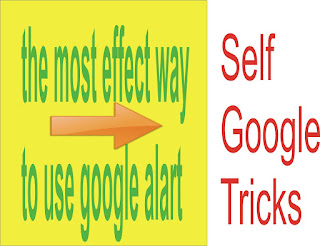
Social Plugin