videos ranging from funny you’ve-been-framed clips to video blogs. read:How to Manage amd Optimising your website sites with Webmaster Tools
Video is an incredibly engaging way to interact with your website visitors. In this self google tricks we’ll show you how to upload a video to YouTube and embed it directly on your website, allowing you to leverage your content without having to worry about how to host and deliver video effectively.
Upload your content and share it via your site
1: Create your video: Keep your video under ten minutes long (the starting limit for YouTube video until you’re an established content provider) and have encoded it in a web-friendly format such as H.264.
2: Sign into YouTube: Sign in using either your Google account or an old YouTube one (in which case Google may prompt you to join your accounts). Once logged in, click on the Upload link at the top of the page.
3: Upload: Upload your video using the YouTube uploader. As it’s uploading, you can assign characteristics to the video, including your choice of still poster image to represent it before the play button is pressed.
4: Tag and describe: This is important if you want users to find your video on YouTube itself, but less so if you’re primarily interested in showing it on your website. At least make sure you’ve given the video a title.
5: Preview: Preview your video on YouTube to ensure it plays correctly and hasn’t developed any artefacts during encoding. Note that YouTube will re-encode your video if it’s not in the service’s preferred format.
6: Embed the video: To embed a YouTube video, just click on the embed link when viewing it and copy and paste the code into your site’s source code. To adjust the way the video displays, use the YouTube embed tool first.


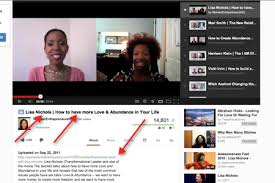
Social Plugin