Using images to search
Search by Image is essentially a reverse image search, where you take an image and ask Google to find info about it. This can be handy, for example, if you find some photos and can’t remember where they were taken. Use one of the mystery photos as the basis of a Search by Image and Google scours the web for similar images, and any info it can find.To perform this back-to-front image search, select Images from the Google toolbar and tap the camera icon to view the Search by Image options. If the image is online, the quickest option is pasting its URL into the search bar – this must be the image’s URL, not the URL of the page containing it. read: HOW TO Filter out all of those unwanted webpages on Google by using keywords, or ‘search operators’
To make sure you’re using the correct URL, right click the image and select ‘Copy image URL’ and then paste this into the Search by Image bar. If the image is on your computer, select ‘Upload an image.’ Or, if the image is close to hand, drag and drop it into the search bar to start the hunt.
The Search by Image results page typically features a mix of visually similar images and related webpages. The more recognisable the image, the more relevant your results will be: Search by Image is better at finding content related to a photo of a celebrity than a snap from your kid’s birthday party.
One thing you need to be aware of when using Search by Image is that Google saves all of the images you upload, although according to the small print this is “solely to provide and improve our products and services”.
Explore the web visually using Image Search, and Search by Image
When performing a Google search, you can side step text content and search specifically for images. After performing your regular web search, just click on Images in the Google toolbar to see only the visual content related to your search query. Alternatively, if you know that you are looking for an image from the very beginning, cut to the chase and select Images from the toolbar before Performing your search. When Google returns your results, the first thing you’ll notice is a slider containing popular categories based on your search query.
Click a category to filter your images based on this Google grouping, then click any image to launch the image viewer, which contains info such as the image’s dimensions, the webpage Google discovered the image on and some related pics you might be interested in. Click the image again or select Visit Page to launch the webpage that contains this image, or click ‘View original image’ to see the full-sized version. Finally, why not use this image as the starting point for a whole new search? Click ‘Search by Image’ to get started.


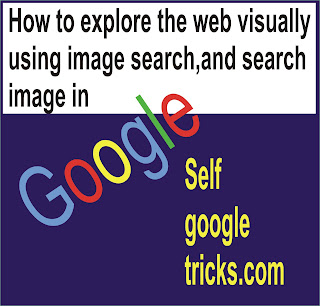
Social Plugin