And it keeps improving. Google has rolled out a new Maps app for Android and it has recently revamped its desktop offering. Both combine to help you get more than just simple maps, and they draw on a social element with reviews, photographs and tours that all combine to provide a full, deep and enriched picture of a local area. In fact, you can often see and appreciate more when you are using Google’s services than you would if you were actually out there in the location yourself.
Over the course of the next few pages and in our self google tricks, we will be exploring all of the various options in much greater depth so that, by the end of this piece, you’ll not only have a flavour of what you can do with the mapping services, but you will be using them yourself to their full potential. read: How to Explore using Google Street View on mobile to Wander around an area or surrounding and see it from eye level even when you are not there.
View mobile maps offline
1: Find a map area: When you open Google Maps, find an area that you want to be able to view offline at a later time. Use your fingers to navigate the map until the screen shows the part that you need.
2: Tap the search bar: When you are satisfied, tap the search bar. Scroll down to the bottom of the screen or remove the keyboard and you will see an option that states ‘Make this map area available offline’.
3: Saving the map to cache: The Google Maps app will then preload the map into the cache so you can view it later. When you navigate to the section you have saved, you will be able to explore it as if you were online.


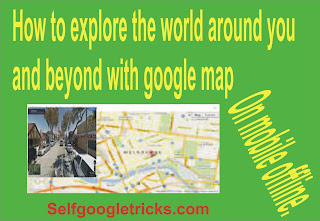
Social Plugin