Maps to start from the place where you are now. You may, for example, be away from home but still
want to be able to get directions from your house.
You may also need directions from work. The My Places option in Google maps lets you set your home and your work location, which means you are able to quickly access them by typing Home or Work into the directions feature or the search engine, without having to fiddle around with complicated addresses.
Of course, you don’t have to stick with Home or Work. You may want to set somewhere else as a
location and use Home or Work for that purpose instead. The main thing is that Google Maps
suddenly understands your two most important locations and can work with them for your benefit.
When you use Google Maps on Android too, these settings will be available to you – and others
will be able to see them when they view your card within the app. They are relatively new settings and we do wonder why they were not implemented in the app much sooner.
How to Set your home and work locations in Google map
1: Set home location: There’s an option in Google Maps, right up at the top of the left-hand sidebar, that takes you to My Places. This shows where you have been, but it also lets you set home and work locations.
2: Inputting the location: Click on the link for either the work or home location and then type in the address that you wish to set. When you have finished, just click Save and that will then become the default.
3: Edit or delete: As you type, a list of suggestions will appear and you can simply click on one of those. You are also able to delete or edit a location by clicking the downward-facing arrows.
4: Using the locations: Now when we are searching for directions, for example, we can simply type in ‘Home’ and it will instantly call up our default location. Google will then use it as a start or end point.


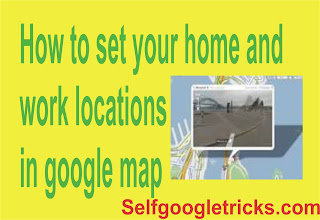
Social Plugin