reach wherever you are – simply log into your Google account on any computer and you’ll
be playing them in seconds.
That’s not all. Play Music also provides a wide range of cool features to help you get the most out of your music, such as Instant Mixes. Play Music will examine and scrutinise your uploaded music and group similar sounding songs together into playlists for you to enjoy. You can also instantly shop for
new music through the Google Play store,
Uploading and accessing your music
1: Start uploading music: Go to www.play.google.com/music and you will see an ‘Upload music’ button in the top-right corner of the screen. Click on this and then you’ll be able to read more about the service.
2: Download Music Manager: Click on the link to download the Music Manager and the application will start downloading. Once completed, follow the installation procedure to get the application up and running.
3: Sign in: When the application is opened, a Music Manager menu item will be visible on your main menu bar. Click on the headphones icon and then sign into your Google account.
4: Upload your music library: From the Music Manager menu, click on Preferences and under the Upload section, choose what content to upload, then click on the Upload button to start the process. This may take some time.
5: Go to Music Player: Once the upload process is complete, click on the ‘Go to Music Player’ button and your web browser will go to your own personal recently uploaded music library which you can access anywhere.
6: Playing music: Playing music through Play Music is easy – simply click on Listen Now in the top-left corner and then click on an album or track. The controls will be accessible at the bottom of the window.
7: Instant Mixes: One of the cool things about Play Music is the way it neatly arranges like-sounding tracks together into bespoke playlists for you to enjoy. Click on Instant Mixes and see what’s on offer.
8: Shop for music:If you want to make instant additions to your song library, click on Shop and you’ll be promptly whisked off to the Play Music store where you can search for, buy and download new tracks.
9: Share music: Whenever you buy music on Google Play, you can share a free listen with your friends. Click on ‘Shared with me’ to see if any of your friends have passed any music on to you.


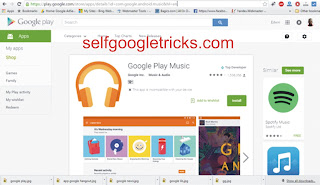
Social Plugin